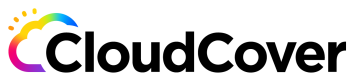Projects
This section describes various aspects of Code Pipes projects.
What is a Project?
Projects in Code Pipes are containers that encompass related environments, applications, and deployments. They form a hierarchical structure, where environments, applications, and deployments are considered children of their respective projects.
In Code Pipes, a "Project" includes the following elements:
-
Project details: This section includes the project's name, description, and an optional icon. Icons can be selected from a list of emojis in the user interface (UI).
-
Cloud account: A pre-existing cloud account in either Google Cloud Platform (GCP) or Amazon Web Services (AWS). This account represents the deployment location for your applications. For instructions on how to specify GCP or AWS cloud account details, refer to the documentation on cloud account credentials.
-
Policies: Code Pipes offers the capability to evaluate Terraform for potential security misconfigurations and compliance violations before deployment. You can choose between the following options:
-
OLLION BEST PRACTICE: Select this option if you want Code Pipes to evaluate your Terraform. Additional information can be found here.
-
UNRESTRICTED: Choose this option if you do not want Code Pipes to evaluate your Terraform.
-
-
Code source: The term "code source" refers to your GitHub credentials in the UI. For more details on this, please refer to the credentials section.
-
Variables: You can define both Terraform and environment variables for a project. By default, according to the Code Pipes hierarchy rules, these variable settings are inherited by the project's children (e.g., environments) unless they are overridden by the children. Detailed information on Terraform and environment variables can be found in the Terraform and Environment Variables documentation.
By understanding and utilizing these elements, you can effectively manage and organize your projects, environments, applications, and deployments within Code Pipes.
Add a New Project
To add a new project in Code Pipes, follow these steps:
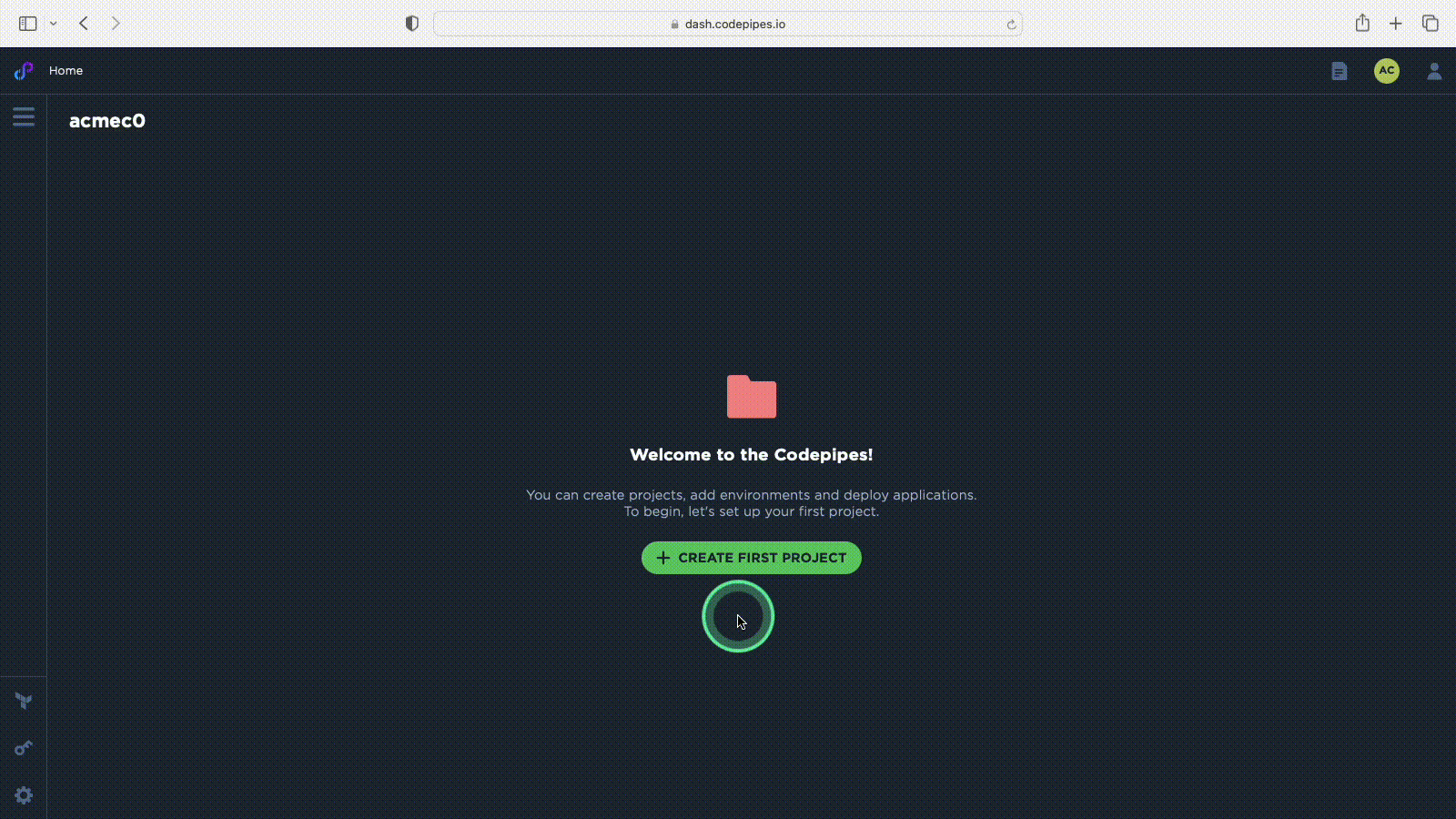
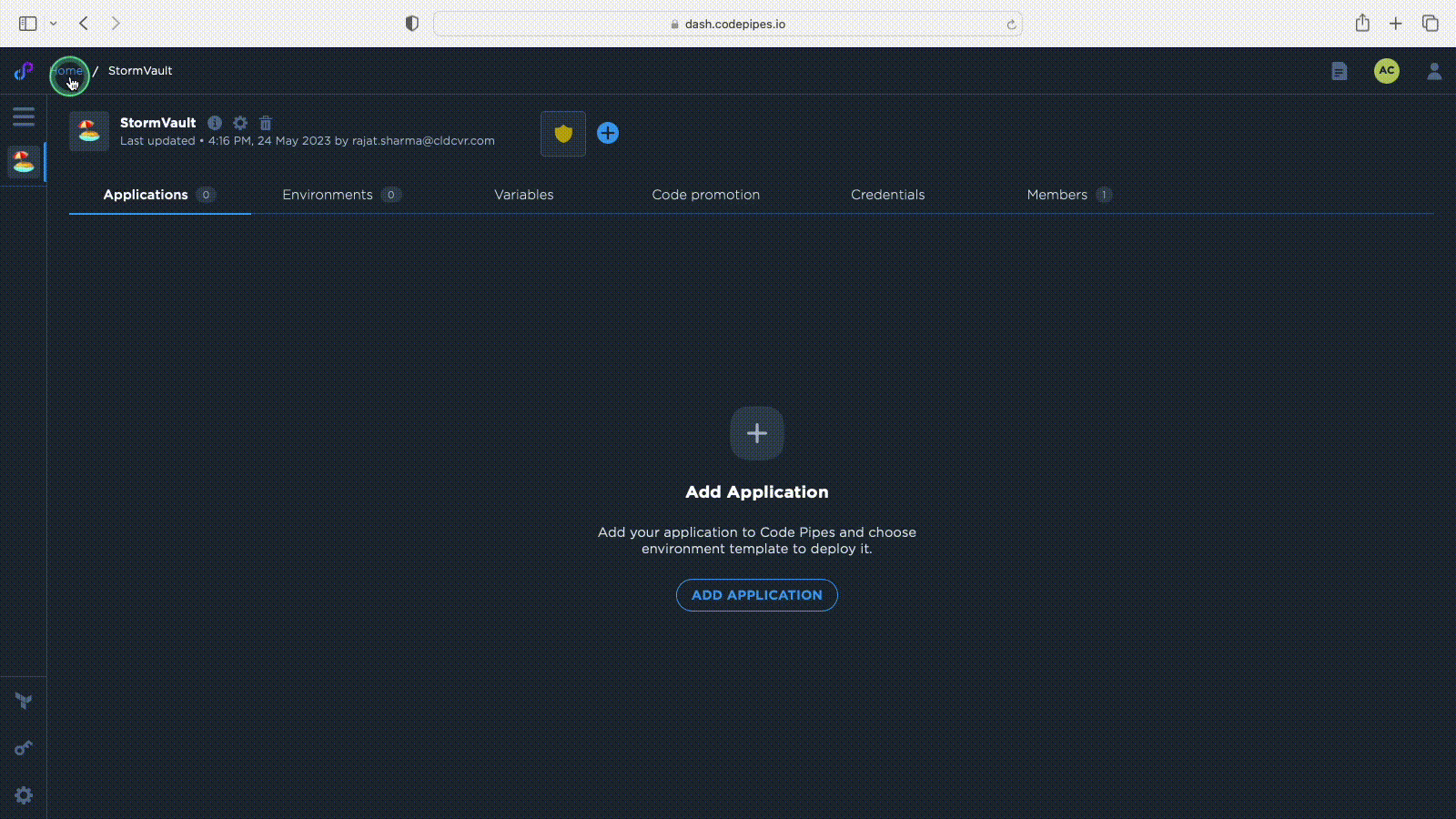
Update a Project
To update a project in Code Pipes, follow these steps:
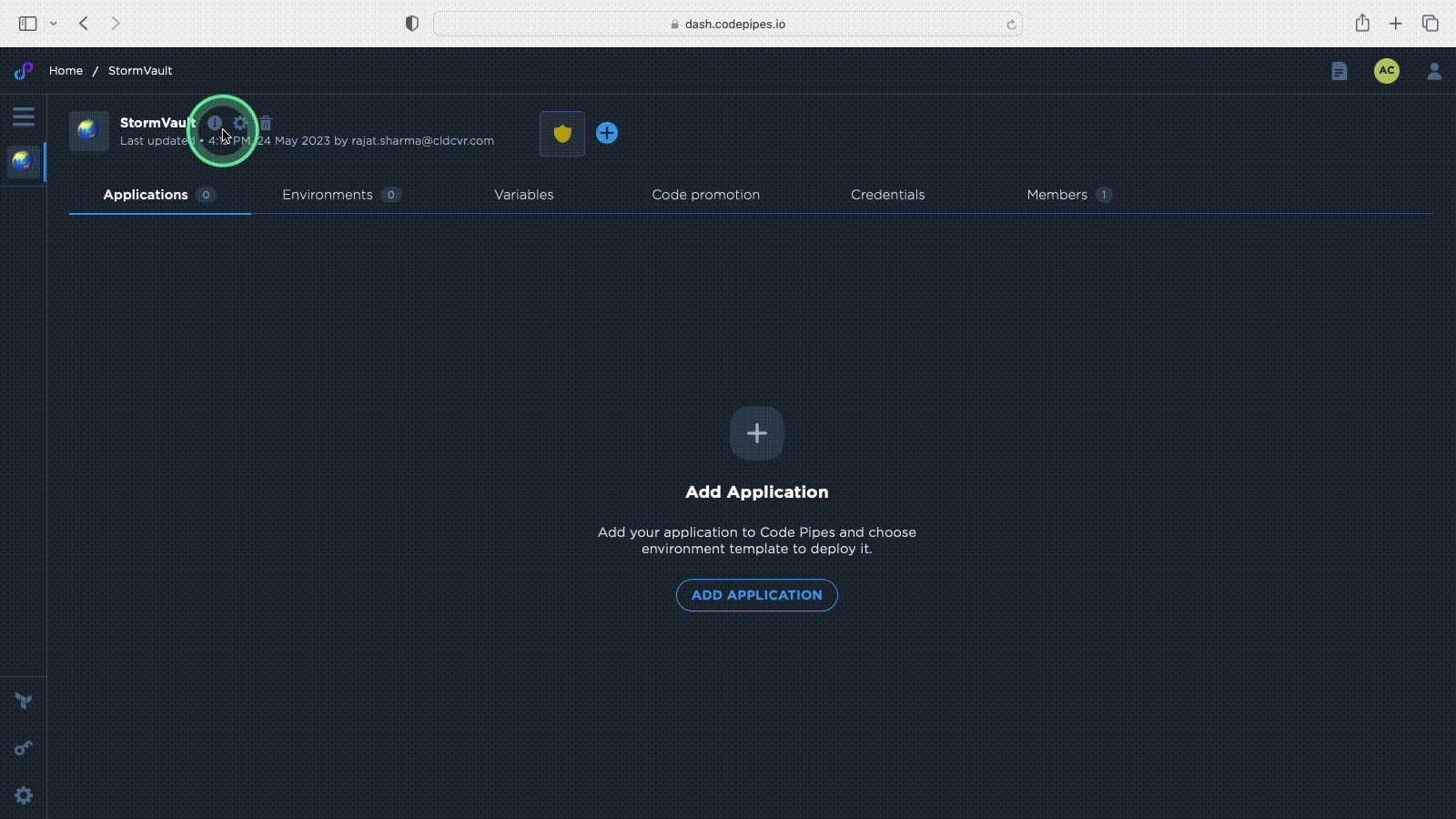
Adding Variables to Your Project
To add variables to a project in Code Pipes, follow these steps:

Delete a Project
To delete a project in Code Pipes, follow these steps:
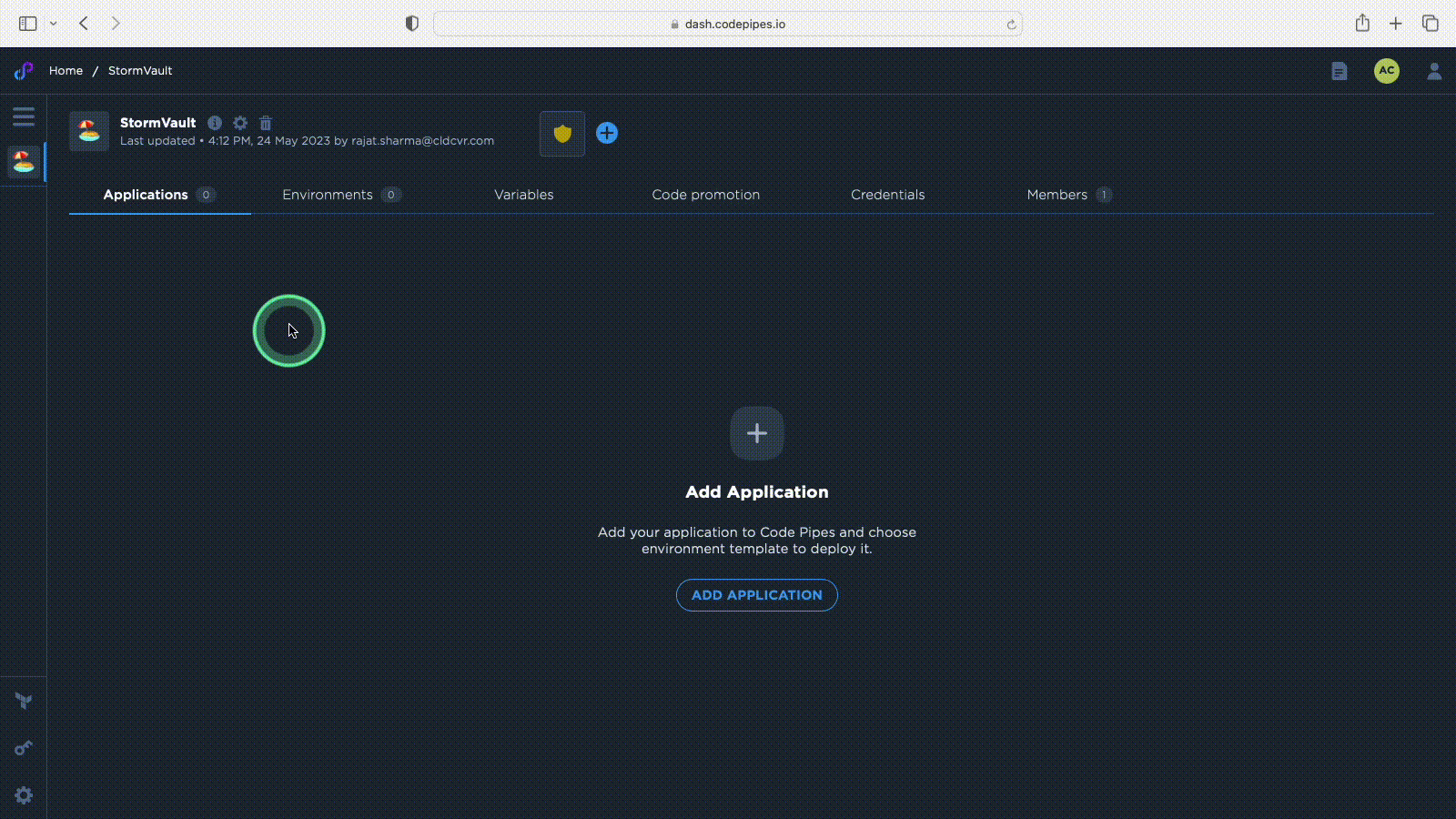
Updated over 1 year ago